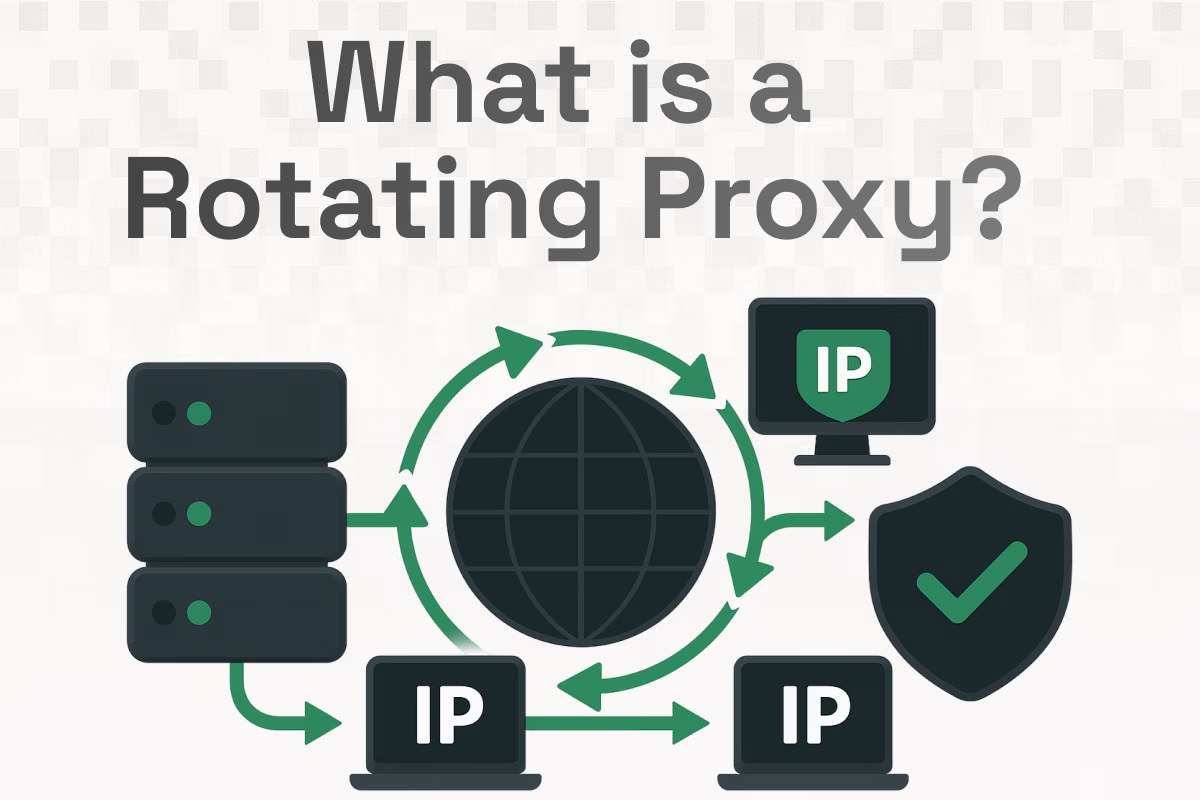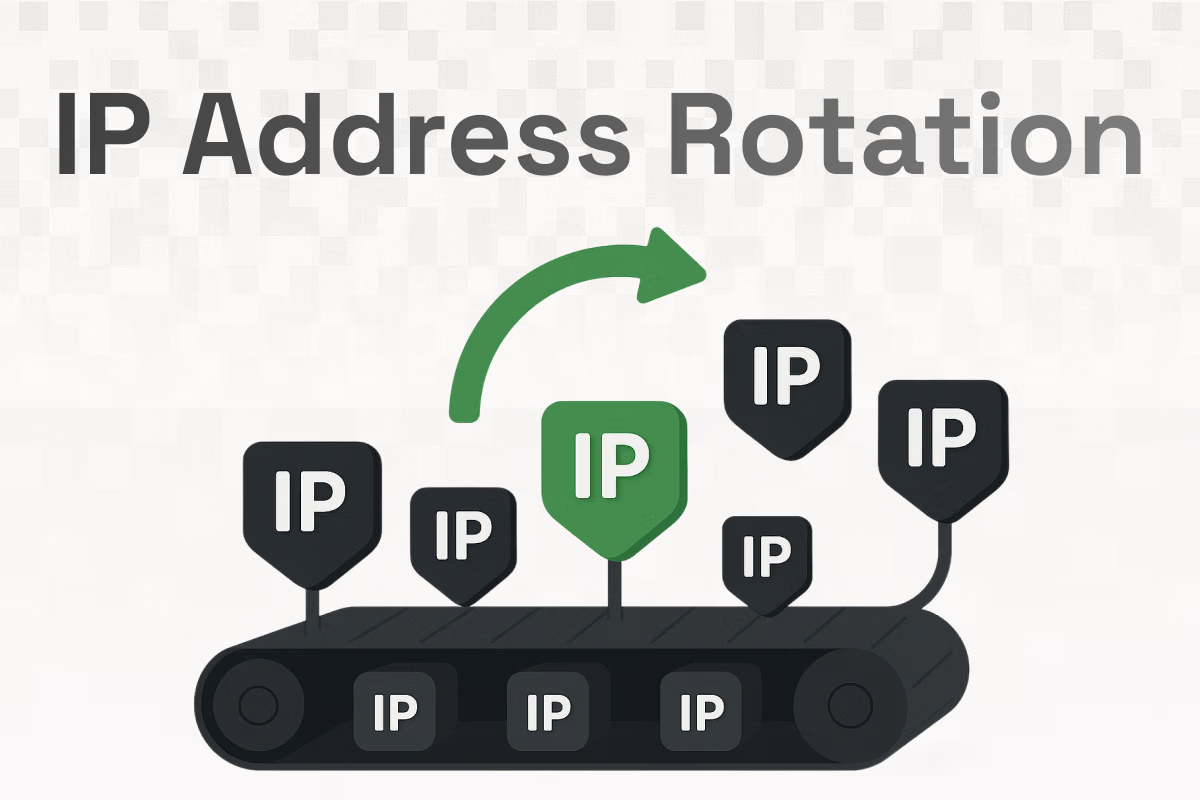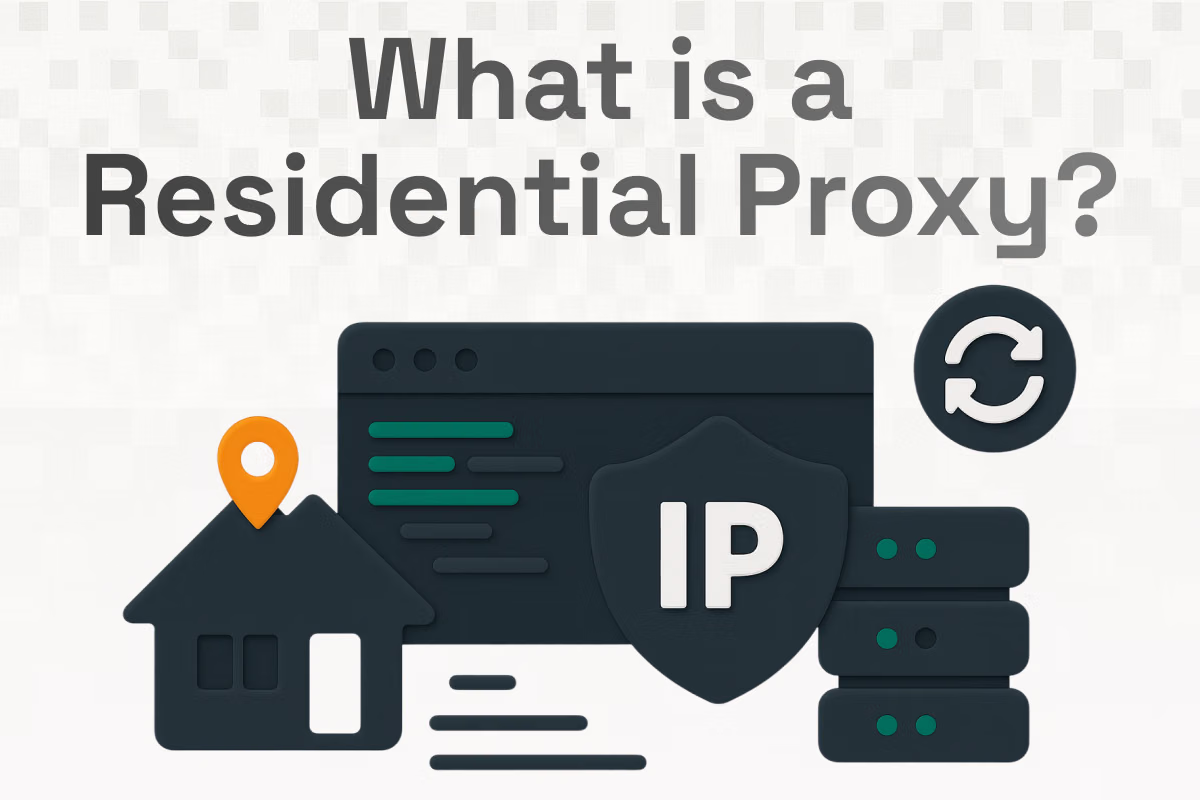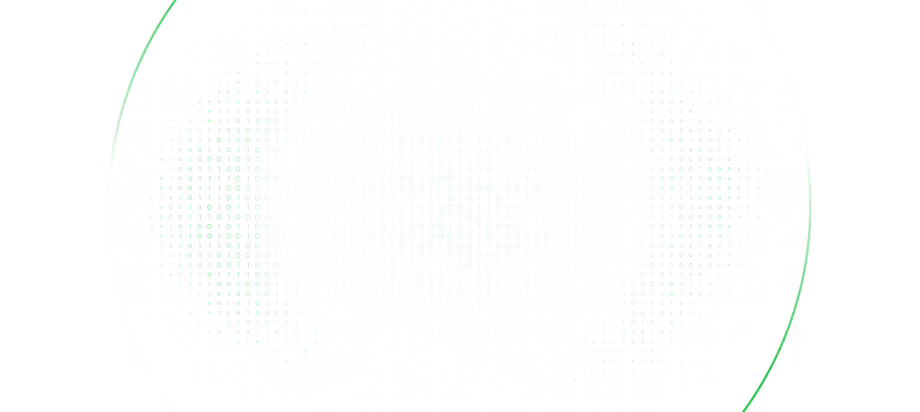Table of Contents
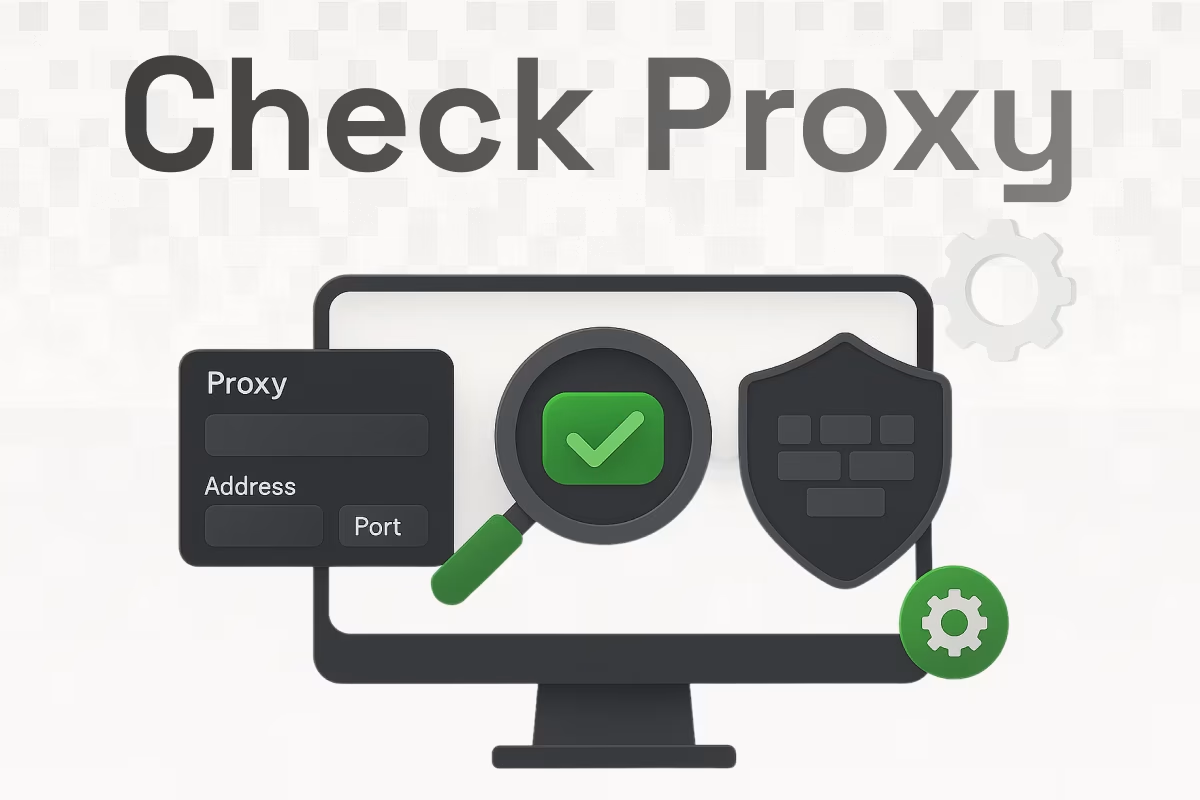
Whether you're facing connection issues, configuring a new network, or ensuring security compliance, checking the proxy and firewall settings is a very important step. These settings may be the silent gatekeepers of your internet access. Misconfigurations can lead to slow browsing, blocked websites, or complete loss of connection. In this guide, we will walk you through how to check proxy and firewall settings across Windows, macOS, and Chrome, troubleshoot common issues, and recommend helpful tools to make the process easier.
Why Checking Proxy and Firewall Settings Is Important
Proxy servers and firewall(s) are crucial for managing and securing your internet connection. A proxy acts as a middleman between your device and the internet (server), while a firewall controls what data is allowed in and out of your private or public network.
Incorrect proxy or firewall settings can cause:
- Inability to access certain websites
- Application connection failures
- Network security vulnerabilities
- Delayed internet response times
By checking proxy and firewall settings from time to time, you ensure smooth connectivity, proper network protection, and faster troubleshooting if any issues arise.
How to Check Proxy and Firewall Settings on Windows
Checking Proxy Settings on Windows
To check your proxy settings on Windows:
- Open Settings: Press Windows + I to open the Settings app.
- Go to Network & Internet: Click on "Network & Internet."
- Select Proxy: From the sidebar, choose "Proxy."
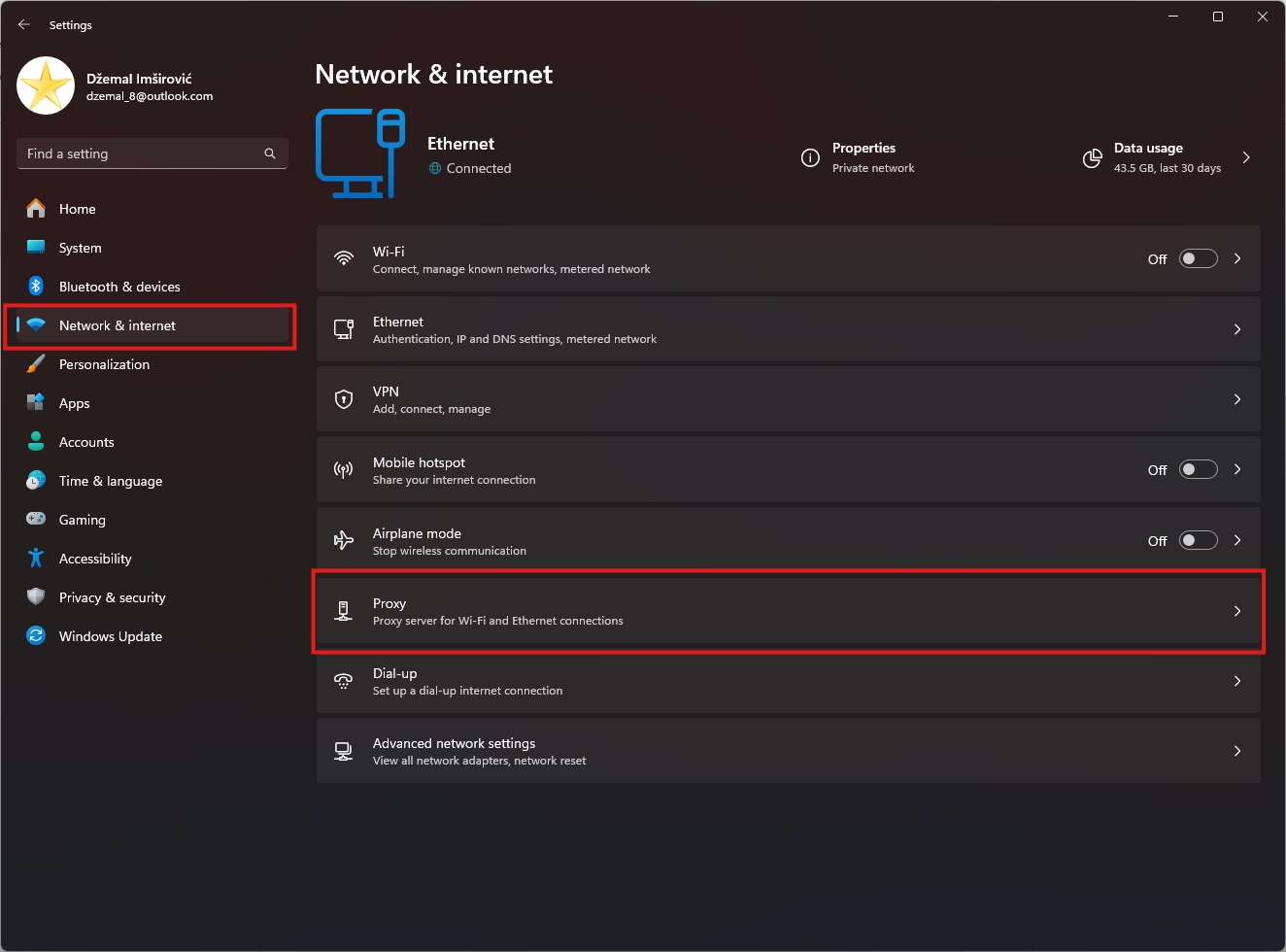
- Review Settings:
- Automatic proxy setup: Check if "Automatically detect settings" is on.
- Manual proxy setup: See if a manual proxy server address and port are entered.
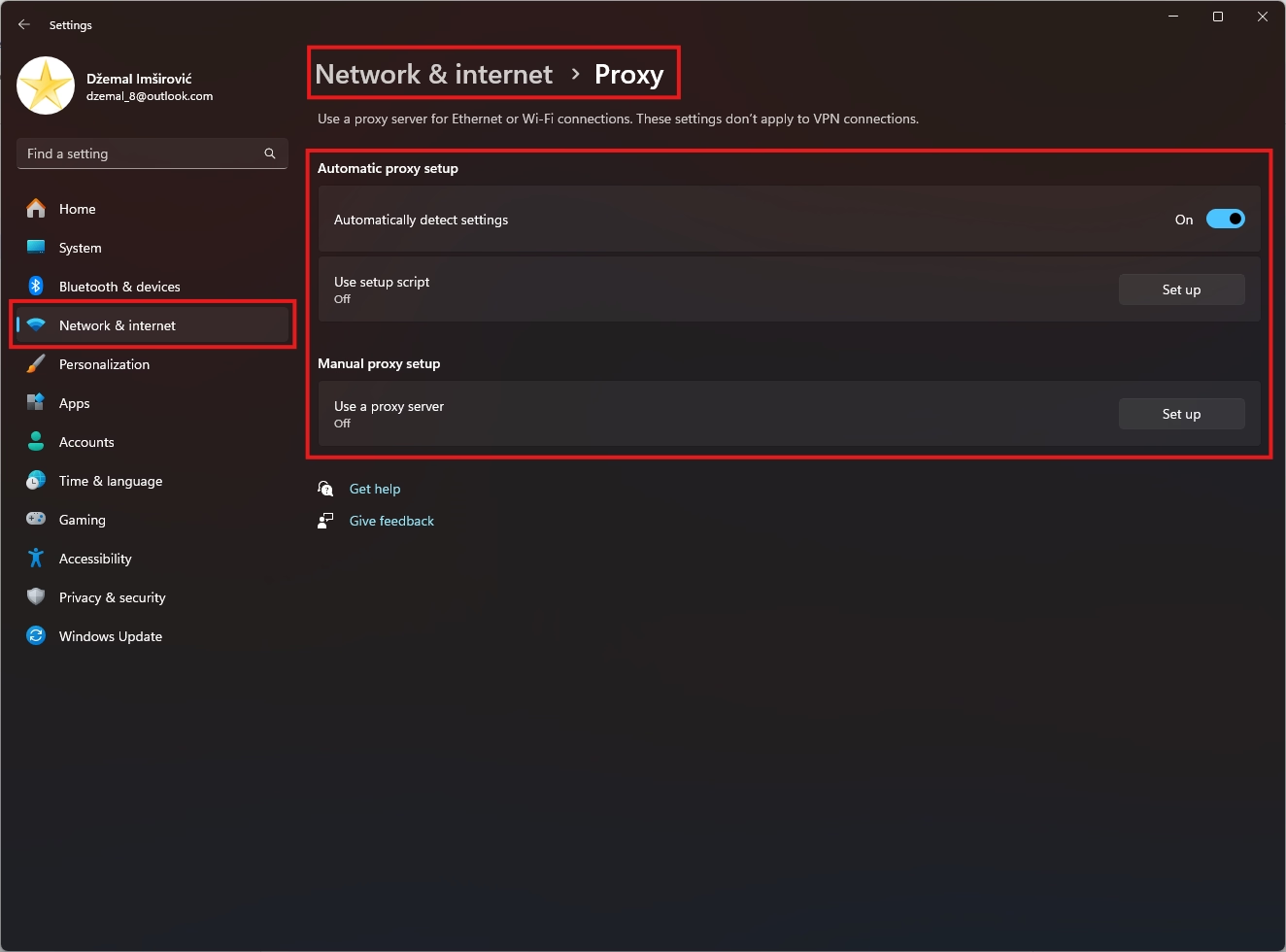
Make sure the proxy details are correct, or disable the manual settings if you're not using a proxy.
Checking Firewall Settings on Windows
To inspect firewall settings on Windows:
- Open Control Panel
- Go to Windows Defender Firewall (make sure large icons are selected).
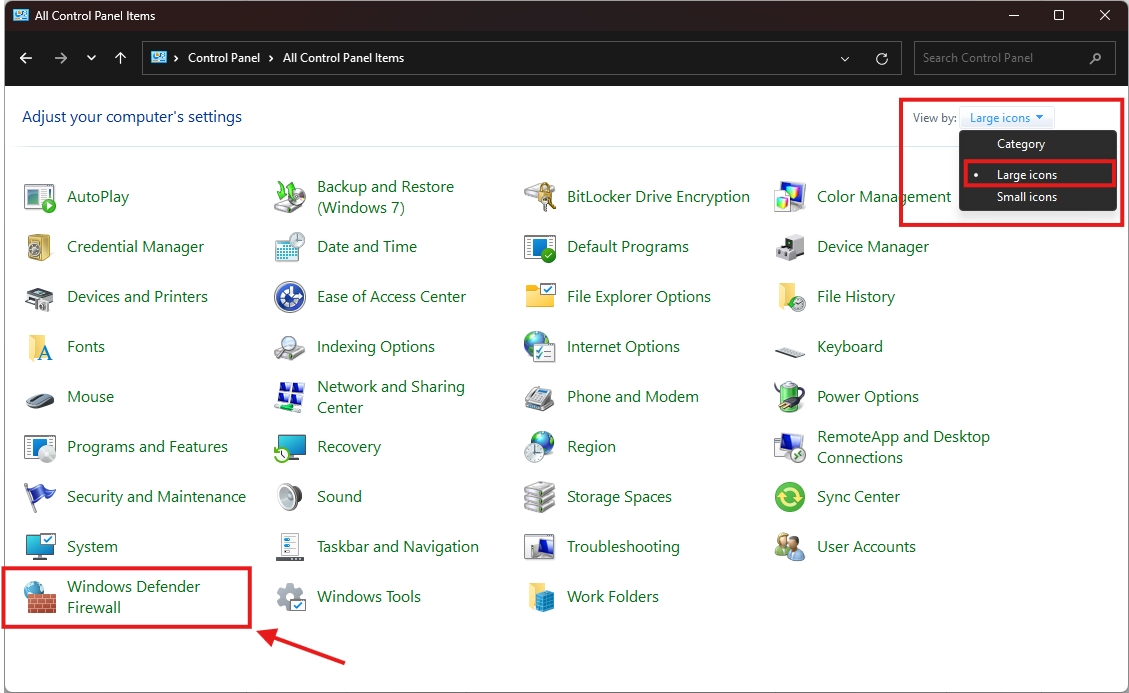
- Check Status:
- See if the firewall is on for private and public networks. (Red Outline)
- If it’s not active, you can easily turn it on by clicking “Turn Windows Defender Firewall on or off” (Green Outline).
- Click "Allow an app or feature through Windows Defender Firewall" to see which apps have permissions. (Blue Outline)
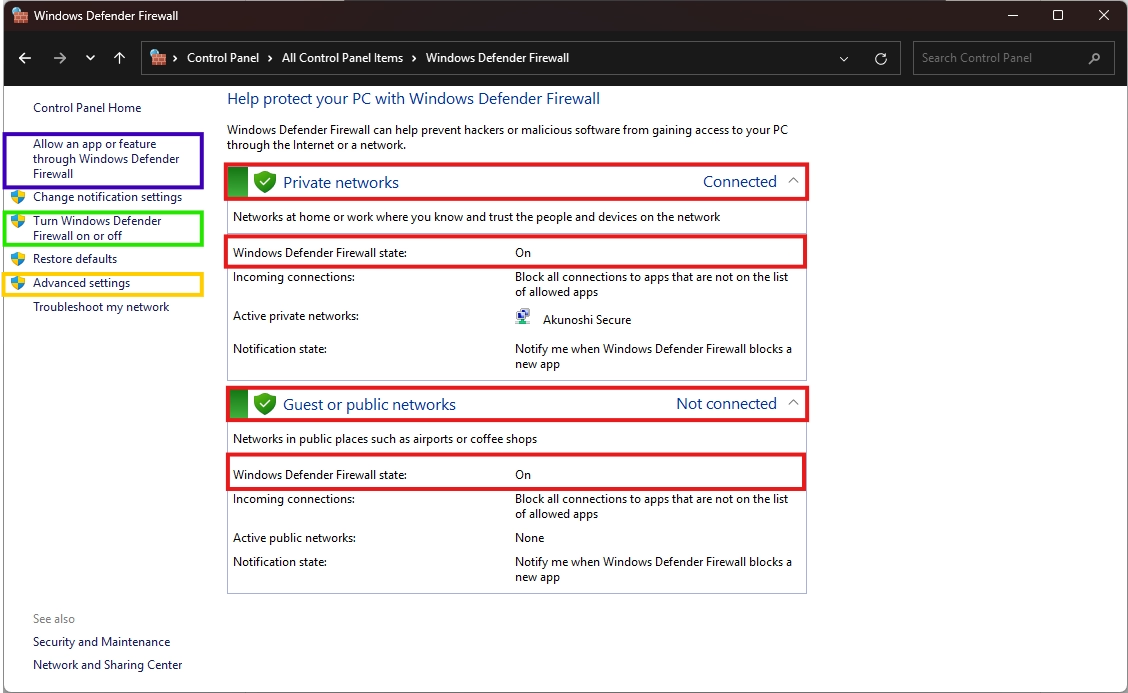
- Advanced Settings (optional): For deeper control, click "Advanced settings" to open the Windows Firewall with Advanced Security console. (Yellow Outline)
Ensure your firewall is active and properly configured to allow necessary applications access.
How to Check Proxy and Firewall Settings on Mac
Checking Proxy Settings on macOS
Follow these steps to check proxy settings on a Mac:
- Open System Settings: Click on the Apple menu and select "System Settings" (or "System Preferences" on older macOS versions).
- Go to Network, or directly go to WiFi/Ethernet, depending on your OS version.
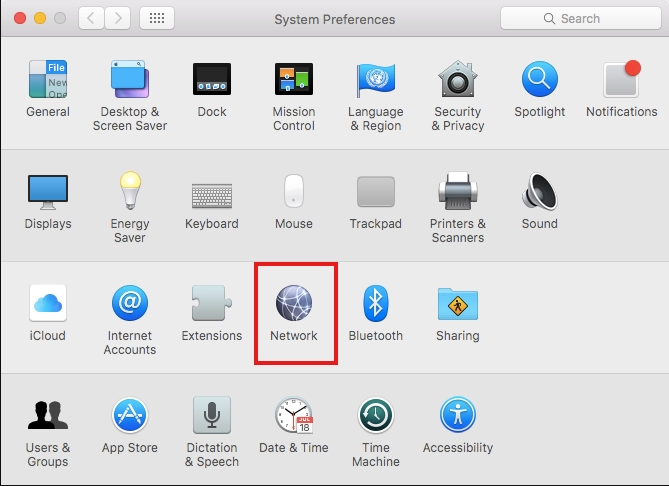
- Choose Your Connection: Select your active network (Wi-Fi or Ethernet) and click "Advanced…".
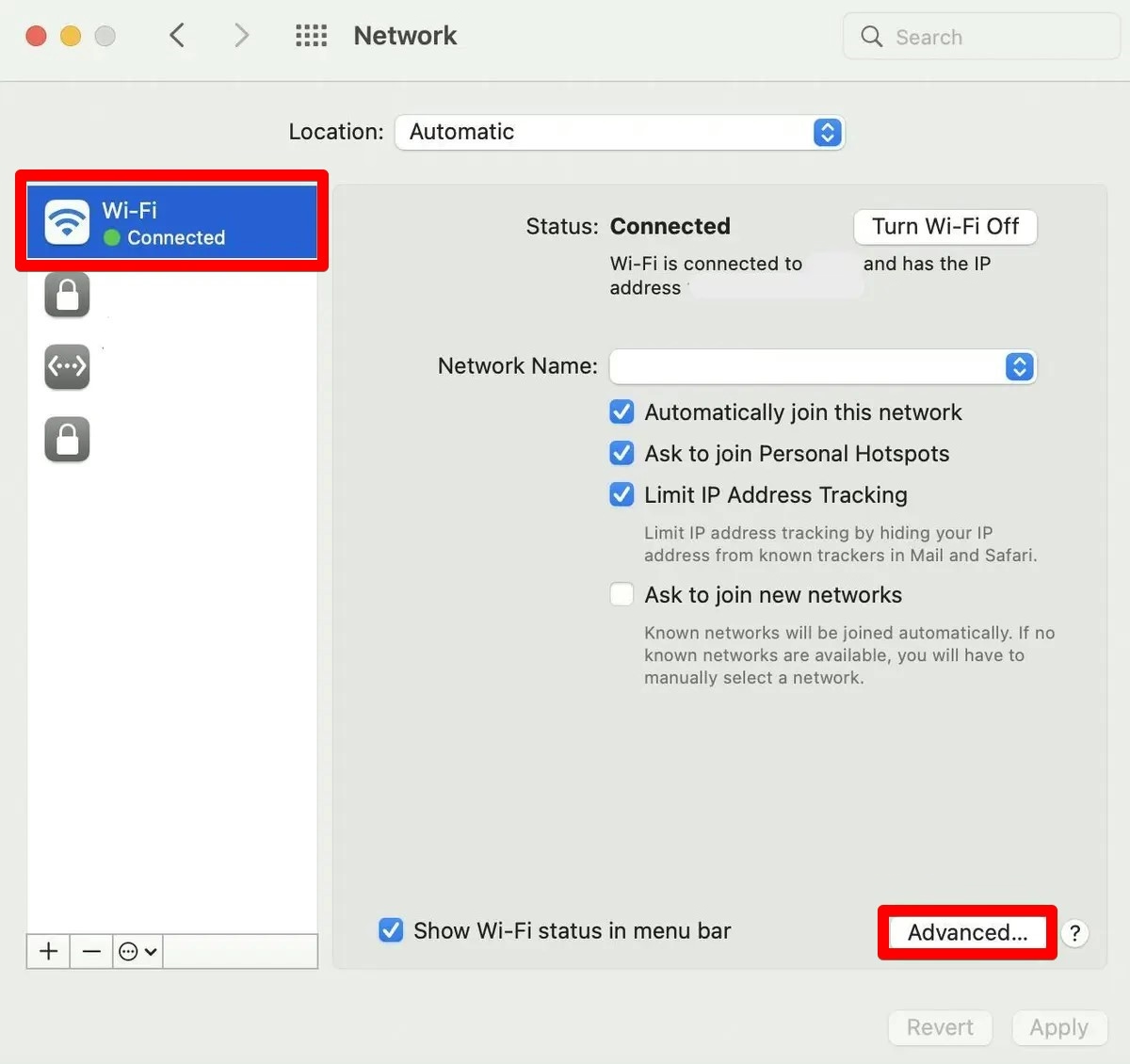
- Navigate to Proxies Tab:
- Here, you’ll see if any proxies (HTTP, HTTPS, SOCKS) are configured.
- Review and/or disable any unnecessary proxy settings.
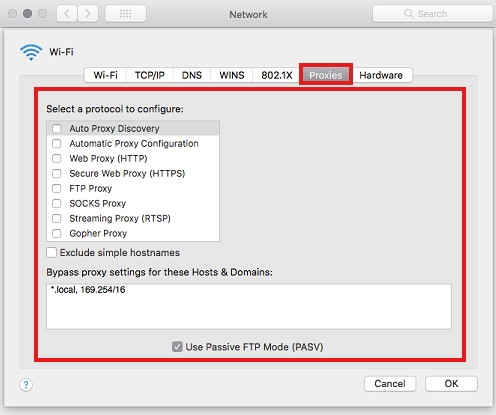
Checking Firewall Settings on macOS
Here's how to review firewall settings:
- Open System Settings.
- Select Network > Firewall.
- Check if the Firewall is On:
- You can enable/disable the firewall.
- Click "Options…" to see app-specific rules and whether stealth mode (for extra security) is enabled.
Keep your firewall active, especially when connecting to public networks.
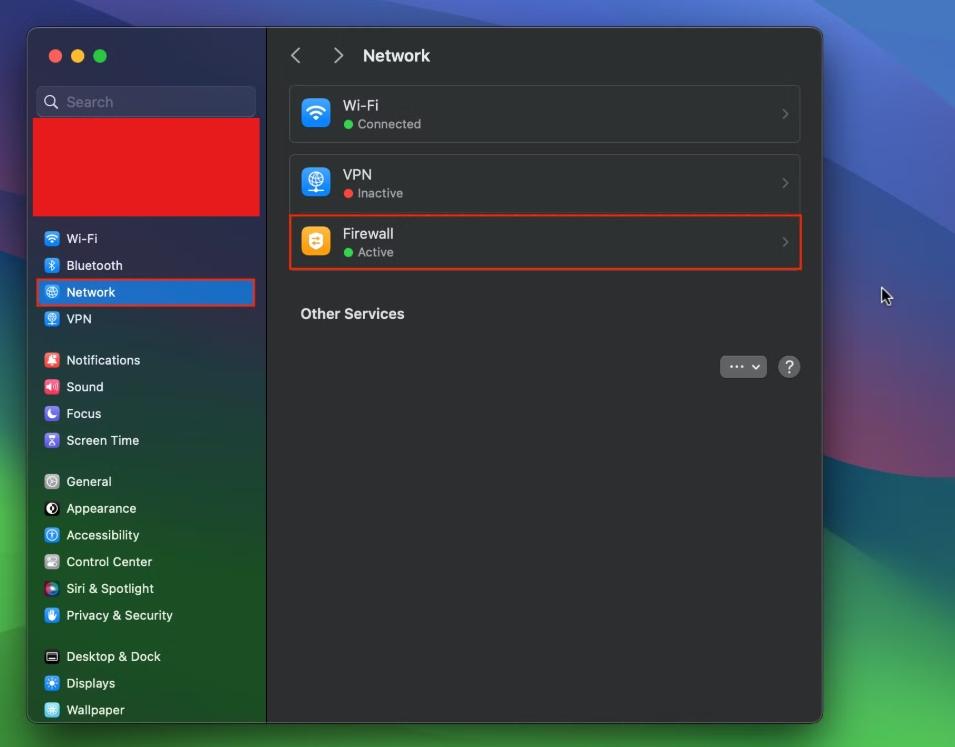
How to Check Proxy and Firewall on Chrome
Checking Proxy Settings in Chrome Browser
Chrome doesn’t have its own proxy settings — it relies on system settings. However, you can access them through Chrome:
- Open Chrome.
- Go to Settings > System.
- Click Open your computer’s proxy settings.
This will redirect you to the system proxy settings window where you can review configurations.
Troubleshooting Firewall Issues with Chrome
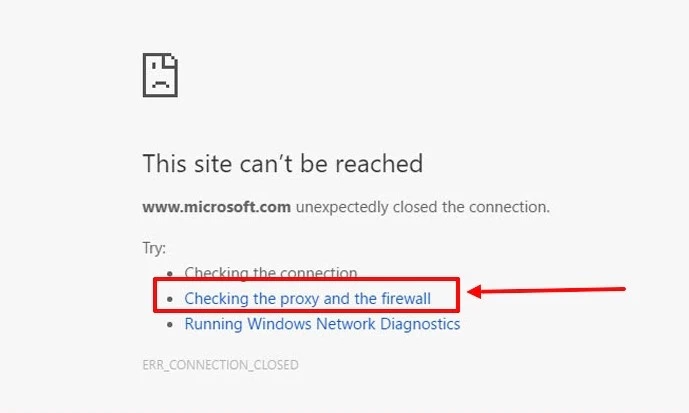
If Chrome cannot load pages due to firewall issues:
- Make sure Chrome is allowed through the firewall.
- Disable extensions temporarily to check if one is causing problems.
- Flush DNS cache by navigating to chrome://net-internals/#dns and clicking "Clear host cache."
- Reset Chrome settings if issues persist.
Checking the DNS Configuration
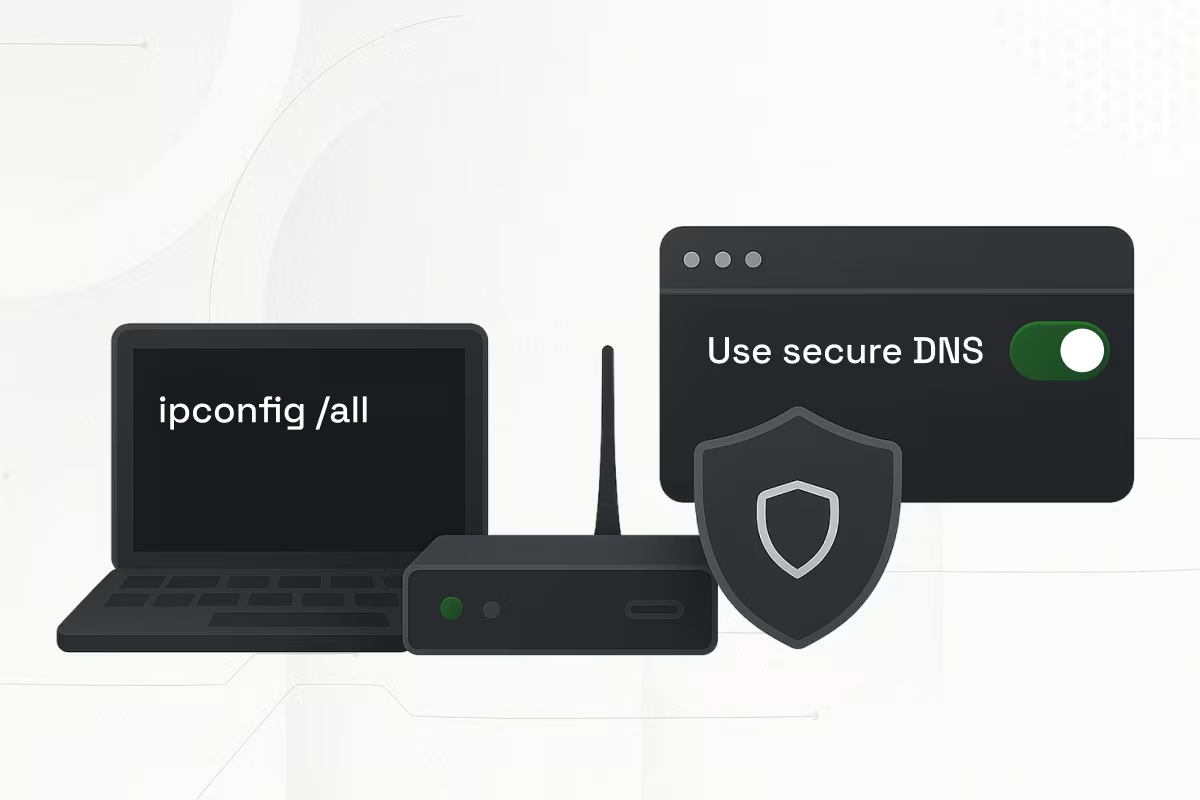
While proxy and firewall settings are critical, DNS configuration also significantly impacts your internet experience. Incorrect DNS settings can result in failed website resolutions.
Here's how to check DNS settings:
On Windows:
- Open Command Prompt.
- Type ipconfig /all
- Look for "DNS Servers" under your Active Connection
On macOS:
- Open System Settings > Network
- Select your network, click "Advanced" and go to the "DNS" tab
On Chrome:
- Visit chrome://settings/security
- Scroll down until you reach “Use secure DNS”
- Under "Use secure DNS," review your DNS provider
If needed, you can switch to public DNS services like Google DNS (8.8.8.8) or Cloudflare (1.1.1.1) for improved reliability.
Common Issues When Checking Proxy and Firewall Settings
Proxy Connection Refusals
If you encounter messages like "Proxy server refusing connections":
- Ensure proxy addresses and ports are correct.
- Disable manual proxy if not necessary.
- Clear your browser's cache and proxy settings.
- Restart your router if changes don't take effect immediately.
Firewall Blocking Internet Access
When a firewall blocks your access:
- Temporarily disable the firewall and check connectivity.
- Review recent changes or updates that might have altered rules.
- Reset the firewall settings to default.
- Add Chrome (or your browser) to the allowed apps list.
Tools to Simplify Checking Proxy and Firewall
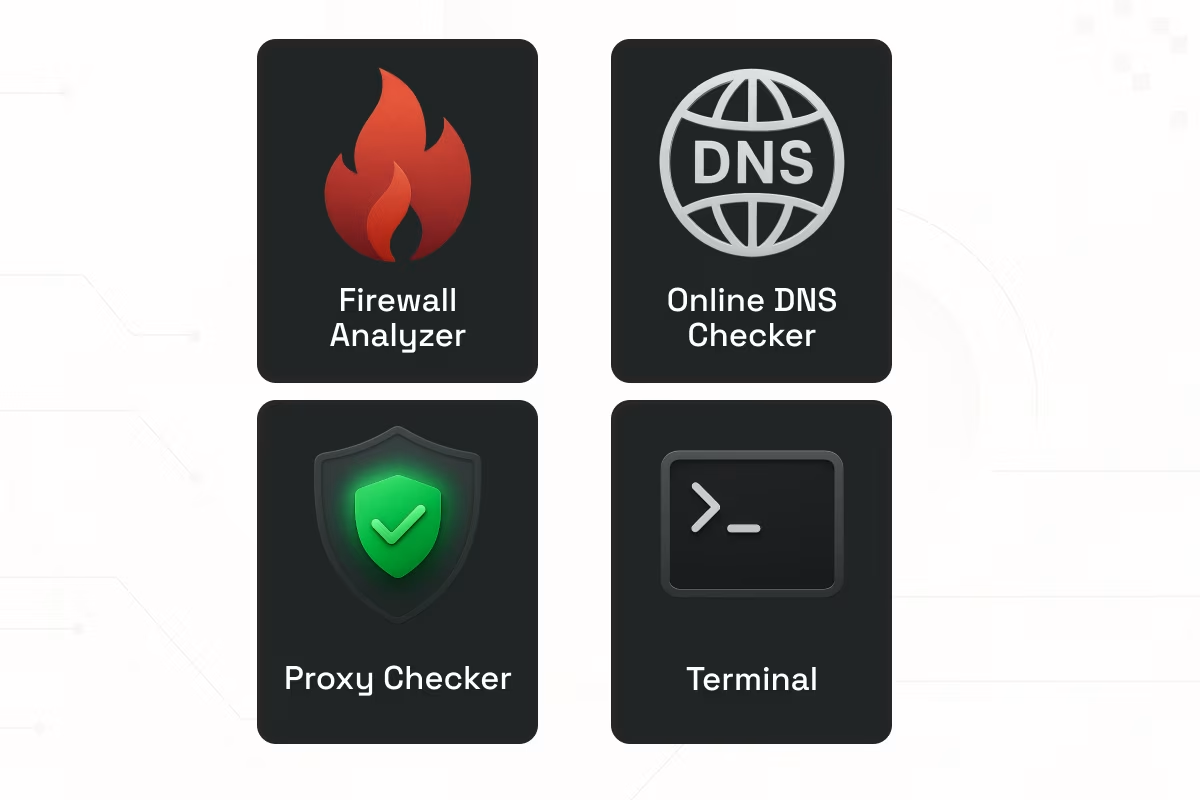
You don't have to manually check everything — several tools can automate or simplify the process:
- ProxyChecker: Detects active proxies and their status.
- Firewall Analyzer: Helps you audit and monitor firewall rules.
- Online DNS Checkers: Tools like DNSLeakTest.com can verify DNS configurations.
- Netsh Commands (Windows): Power users can run: netsh winhttp show proxy to quickly display current proxy settings.
- Mac Terminal Commands: Use networksetup -getwebproxy (service-name) to retrieve proxy settings on Mac.
Using these tools can save time and ensure no configuration details are missed.
Conclusion
Keeping an eye on your proxy and firewall settings is a key for maintaining a secure, stable, and efficient internet connection. Regular checks can prevent unexpected outages, speed up troubleshooting, and enhance your overall network security.
Whether you're using Windows, macOS, or directly managing available settings on Chrome, following this guide will help you with managing your network settings. Don't forget — including DNS checks is equally important for a complete review.
Make it a habit to periodically verify your network configurations, and you'll enjoy smoother browsing, stronger security, and fewer connectivity headaches.